IPTV Looping Issue: Causes and Fixes

How to Troubleshoot IPTV Looping Issue: Causes and Fixes
IPTV is a popular way of streaming television channels and movies using an internet connection. However, users may encounter different issues while using IPTV services. One of the most common problems faced by IPTV users is the looping issue. In this article, we will discuss the causes of the IPTV looping issue and provide you with step-by-step troubleshooting solutions to fix it.
Causes of IPTV Looping Issue:
- Poor Internet Connection: IPTV streaming requires a stable and fast internet connection. Slow or unstable internet can cause buffering, freezing, and looping issues.
- Server Problems: IPTV services rely on servers to provide a continuous streaming experience. If the server is down, overloaded, or experiencing technical difficulties, it can cause looping issues.
- Outdated IPTV App: Using an outdated IPTV app can lead to compatibility issues, causing looping and other streaming problems.
- Incorrect Settings: Sometimes, users may accidentally change the settings of the IPTV app, causing looping or other issues.

Troubleshooting Solutions for IPTV Looping Issue:
- Check your Internet Connection: Ensure that your internet connection is stable and fast enough to support IPTV streaming. You can try to connect to a different network or contact your Internet Service Provider (ISP) if the problem persists.
- Restart the IPTV App: Close the IPTV app and restart it. Sometimes, this simple solution can fix the issue.
- Check the Server Status: You can check the status of the IPTV server by visiting the service provider’s website or contacting their customer support. If the server is down, you may have to wait until it’s fixed.
- Clear Cache and Data: Clearing the cache and data of the IPTV app can fix compatibility issues, which may be causing the looping problem. To do this, go to Settings > Apps > IPTV App > Storage > Clear Cache and Clear Data.
- Update the IPTV App: Ensure that you are using the latest version of the IPTV app. You can check for updates on the Google Play Store or Apple Store.
- Reset the App Settings: If you suspect that the IPTV app settings are causing the looping issue, you can reset the settings to default. To do this, go to Settings > Apps > IPTV App > Storage > Clear Data. This will reset the app to its default settings.
- Use a VPN: Sometimes, ISP restrictions or geo-restrictions can cause looping issues. Using a VPN service can help you bypass these restrictions and enjoy uninterrupted streaming.
In conclusion, the IPTV looping issue is a common problem faced by users, but it can be easily fixed by following the above troubleshooting solutions. We recommend trying each solution step-by-step until the issue is resolved. If the problem persists, you may need to contact the IPTV service provider’s customer support for further assistance.
- IPTV: Internet Protocol Television
- ISP: Internet Service Provider
- VPN: Virtual Private Network


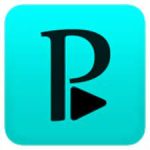
0 Comments