Wi-Fi

Unraveling Wi-Fi: The Backbone of Your IPTV Experience
Introduction: Understanding the Role of Wi-Fi in IPTV
Wi-Fi, also known as Wireless Fidelity, is integral to your IPTV journey, ensuring smooth data transfer. Throughout this detailed guide, we’ll explore Wireless Fidelity’s nuances and how it enhances your IPTV setup. Transitioning from your router to a streaming device, Wi-Fi facilitates seamless data transmission for uninterrupted viewing pleasure. Understanding Wi-Fi’s intricacies is essential for optimizing your IPTV experience.
What is Wi-Fi?
Wireless Fidelity, a wireless networking technology, operates over radio frequencies, facilitating internet connectivity without wired connections. Consequently, devices such as smartphones and laptops can access the internet wirelessly within the network’s range. Moreover, Wi-Fi fosters seamless communication among connected devices, enhancing convenience and accessibility. Additionally, it enables users to stay connected while on the move, providing flexibility and mobility in accessing online content.
Key Components of Wireless Internet
- Router: The central hub of your Wireless internet network, the router connects to your internet service provider’s modem and wirelessly distributes internet access to connected devices.
- Access Point: In larger networks, access points are used to extend the coverage area of the Wi-Fi network, ensuring consistent connectivity throughout your home or office.
- Wireless Network Adapter: Built into devices such as smartphones, laptops, and streaming devices, wireless network adapters allow these devices to connect to Wireless internet networks and access the internet wirelessly.
Optimizing Wi-Fi for IPTV
A strong and stable Wireless internet connection is essential for a smooth and uninterrupted IPTV streaming experience. Here are some tips for optimizing your Wi-Fi network for IPTV:

- Placement of Router: Position your router in a central location within your home to ensure optimal coverage and signal strength throughout your living space.
- Wi-Fi Channel Selection: Avoid interference from neighboring networks by selecting the least congested Wi-Fi channel for your router.
- Update Firmware: Regularly update your router’s firmware to ensure it has the latest security patches and performance enhancements.
- Use 5GHz Band: Take advantage of the less congested 5GHz Internet connection band for faster and more reliable IPTV streaming.
- Signal Boosters and Repeaters: Consider investing in signal boosters or Wi-Fi repeaters to extend the range of your Internet connection network and eliminate dead zones.
Wi-Fi and IPTV: A Symbiotic Relationship
In the realm of IPTV, a strong Wi-Fi link is crucial for delivering top-notch streaming content. Whether you’re indulging in marathon sessions of your preferred TV series, staying up-to-date with live sports events, or enjoying high-definition movies, a dependable Wireless connection connection is paramount. Moreover, a stable Wireless internet network guarantees uninterrupted streaming, allowing you to immerse yourself fully in your entertainment without disruptions.
Conclusion
To summarize, Wi-Fi plays a crucial role in the IPTV landscape, offering seamless access to a myriad of entertainment choices. A well-tuned Wi-Fi network ensures uninterrupted streaming, enabling you to indulge in your favorite content without interruptions. Furthermore, by focusing on optimizing your wireless connection, you can enjoy seamless access to various channels and services, enriching your overall viewing experience. Additionally, prioritizing Wireless connection optimization ensures seamless access to a diverse range of channels and services, enhancing your overall viewing experience.

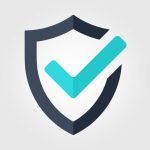

0 Comments